
If you have ever tried to sign in to Power BI with your regular email address and Power BI is not taking it because it is not a Work or School email, this is for you. In this article, I will describe a step-by-step process of how you can start to use Power BI without a work or school email.The solution is to have a Microsoft 365 Developer account.The Microsoft 365 developer account will generate an email for you that you will continue to use for Power BI without a Work or School Email.
Here are the steps to start using Power BI without a work or School Email:
- Click here to go to Microsoft 365 Developer Account Page
- Click Join Now
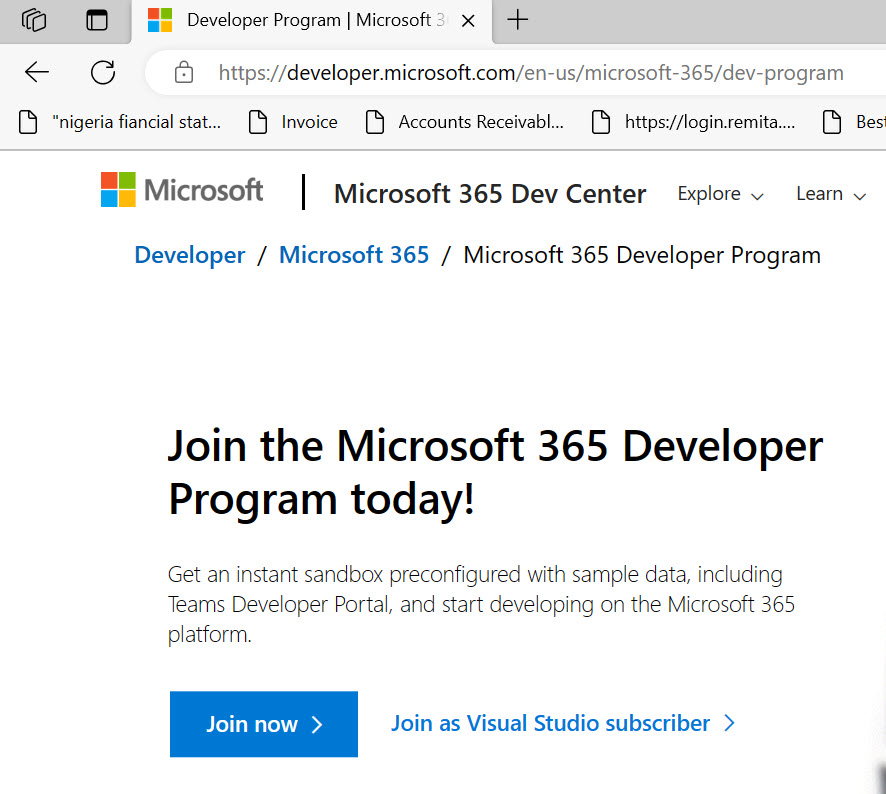
- Enter your personal email address (If you have not used it on Microsoft service before, you should click on “create now” and go ahead to create a Microsoft account with your personal email address)
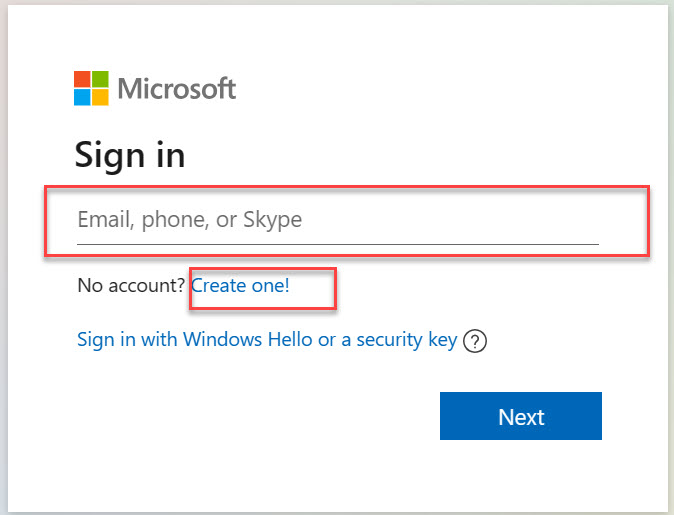
- Enter your password and click Sign in
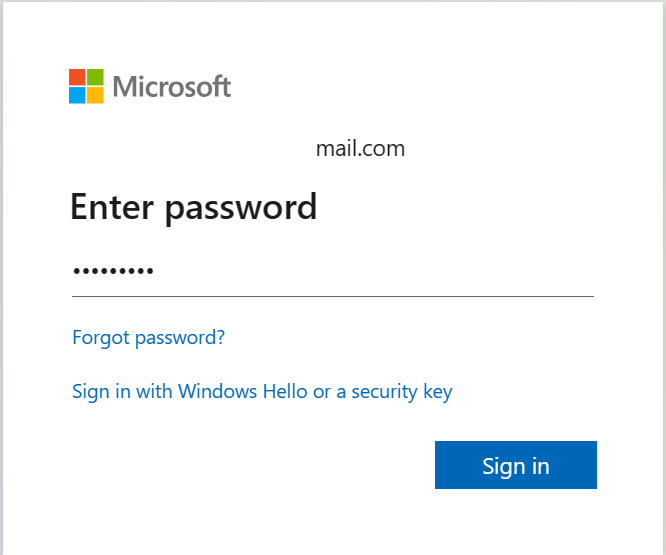
- Enter the required details in the next screen
- Select your country
- Type your company name. This can be any name really
- Select your preferred language
- Accept T&C
- You may opt for the tips too
- Click next

- In the next section for “Primary Focus”, Select “Personal Projects” and click Next
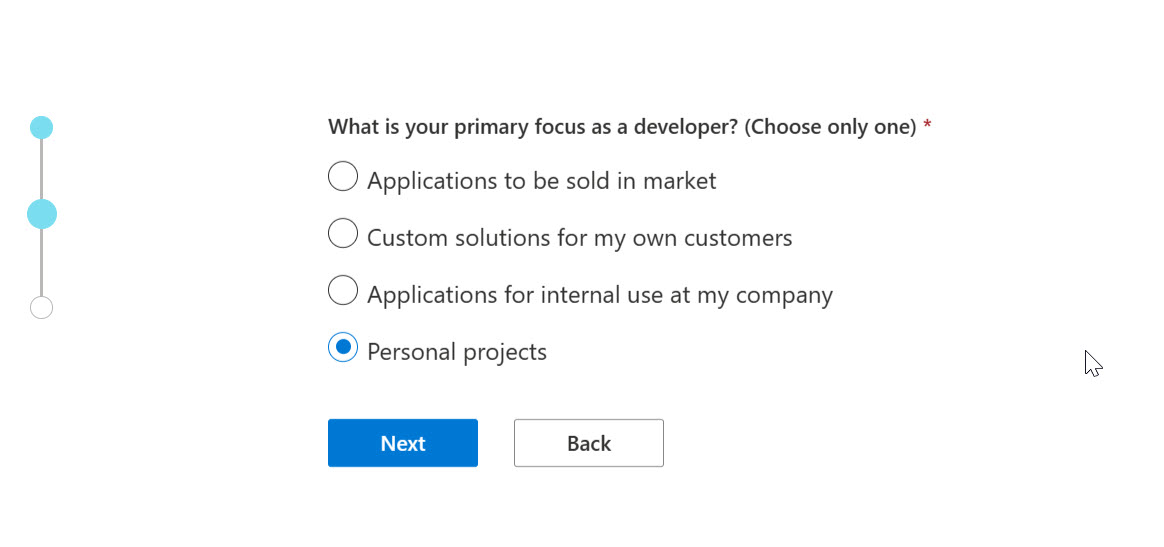
- In the dialog box for “areas of Microsoft 365”, Select all the options and click Save
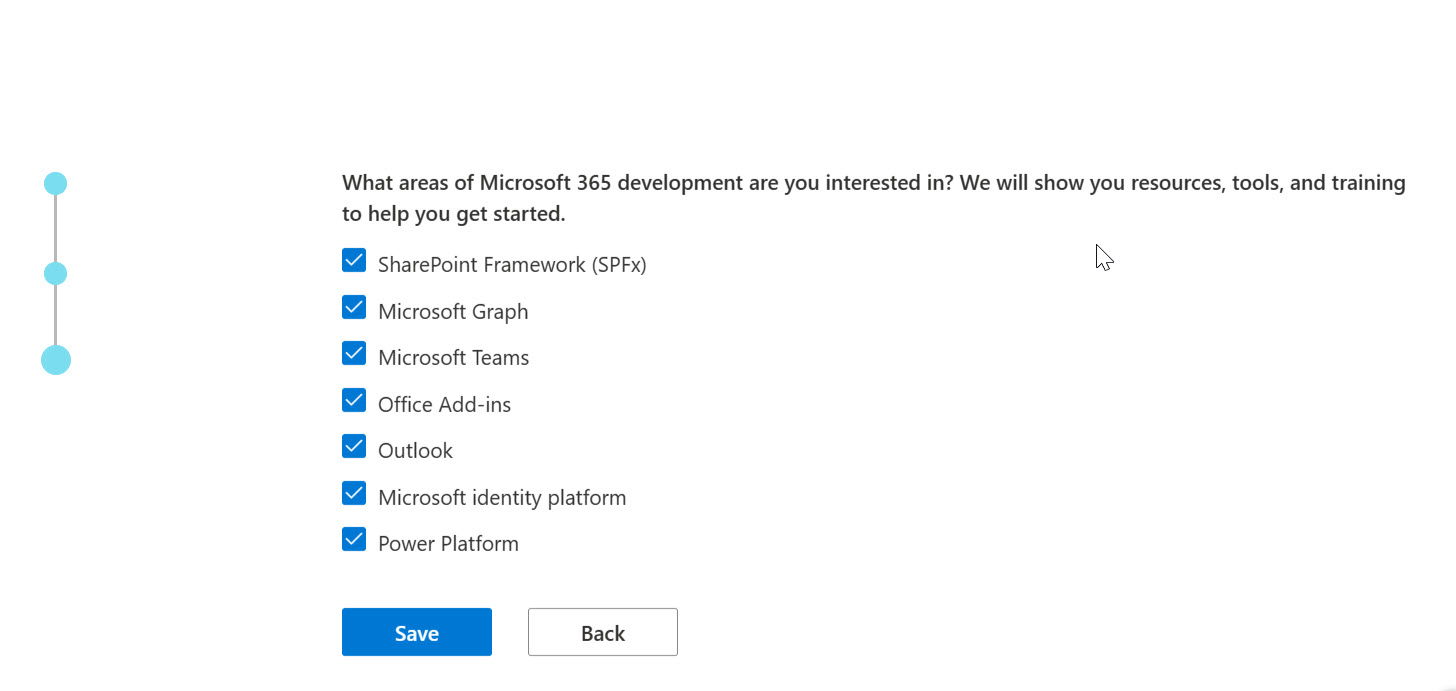
- In the section for “Microsoft 365 E5 sandbox”, select Configurable sandbox (because this is much more customizable) and click Next
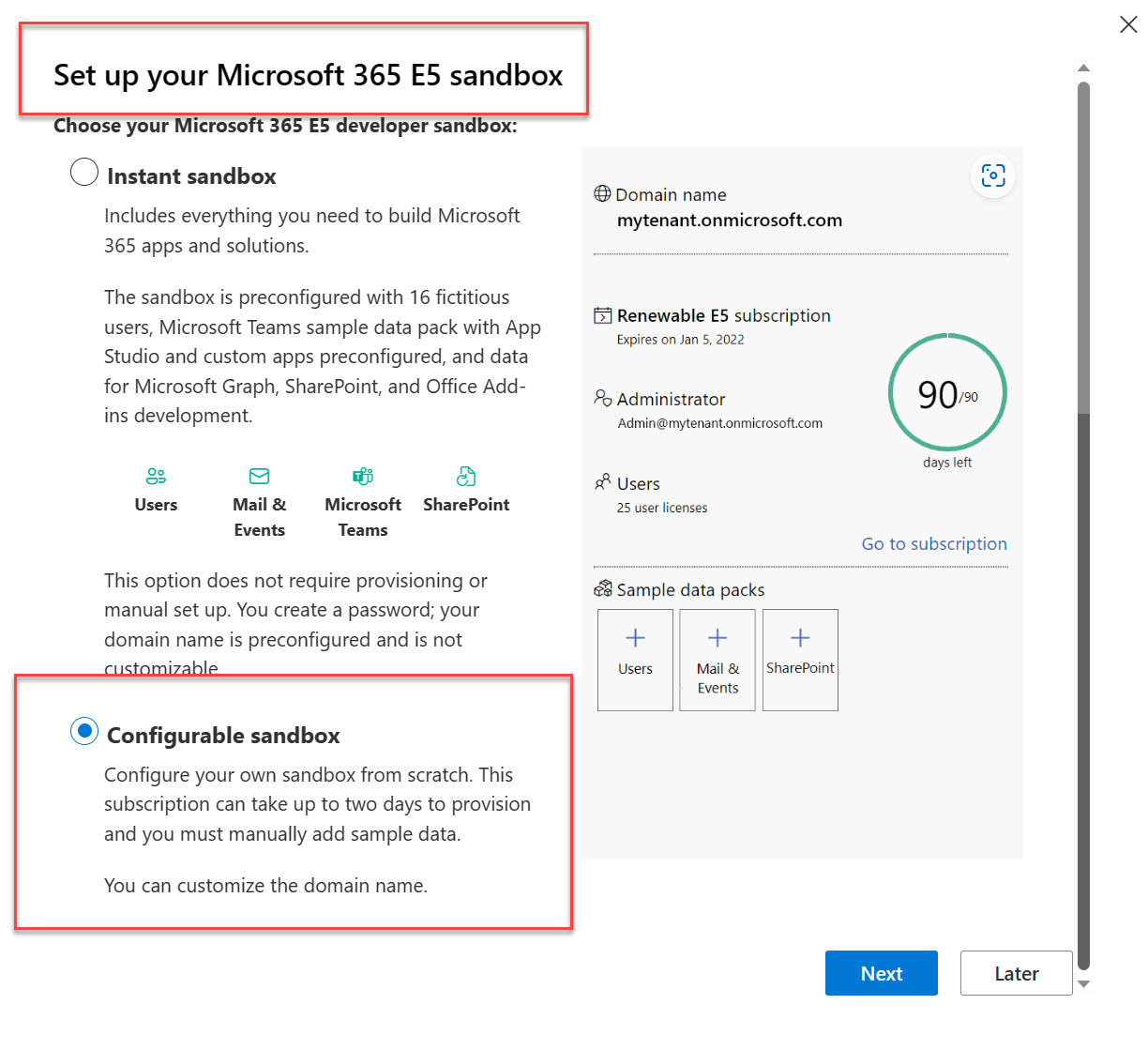
- Provide the following information for your sandbox
- Type in your preferred user name
- Enter a name in “create a domain”. This can be any name (may be your future business name for example)
- Enter your preferred password (15 to 20 digits) and reconfirm it.
- Click Continue

- In the box for Phone, enter your phone number and click Send Code

- In the box for “Enter the code”, enter the code 😁 and click Set up.

- Wait for the set up ⌚ to complete
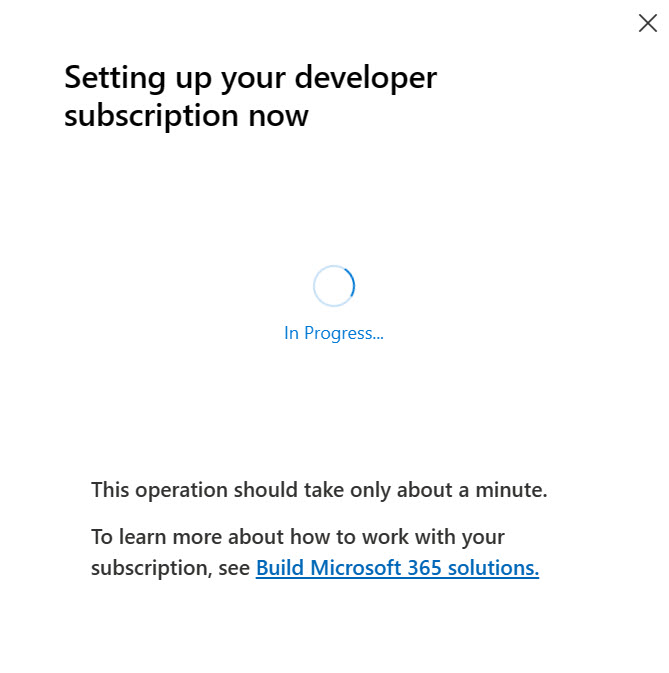
- There you go. All set up. The email created can be used for Power BI
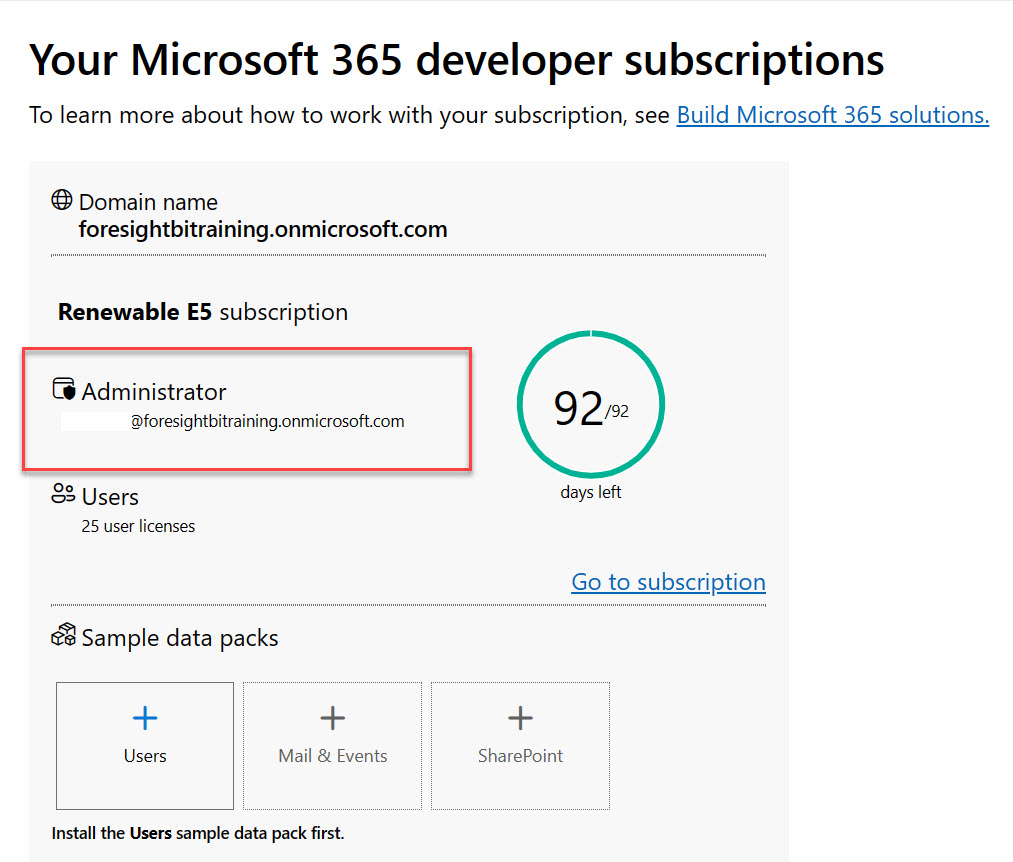




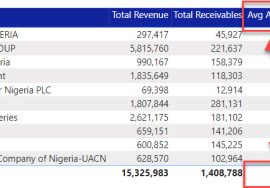


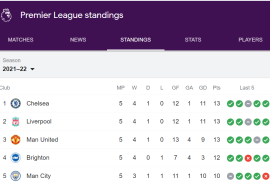

Great article. really helpful
Wow, thank you very much. I have been battling with this for weeks and I happened to see this this morning. Thanks a lot for sharing this. It has proved truly helpful.
Your explanation of the steps was also very straight forward and comprehensive. Well done sir.
thanks so much, this is very helpful. I have been learning Power BI and creating dashboards, but couldn’t exactly figure out how to publish them without work email. Now I it will make my life easier.
How to retrieve the Power BI reports published by us using this method?