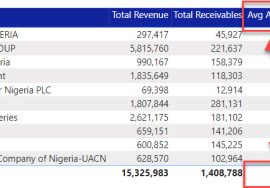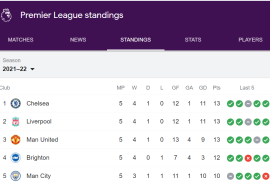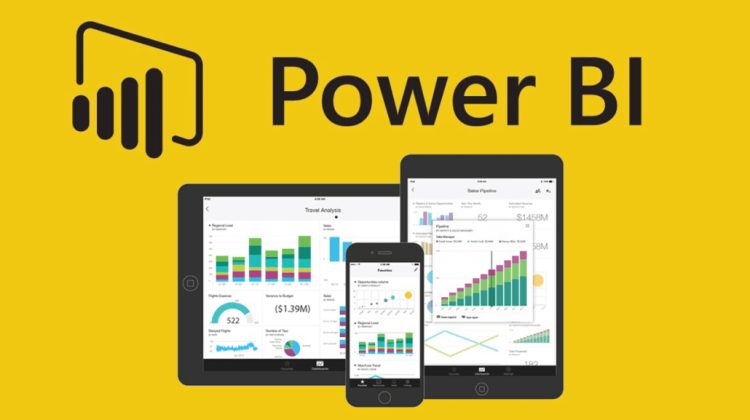
Introduction to Power BI.
Overview
Power BI (PBI) is a revolutionary Microsoft tool for Business Intelligence, Data Analytics and Data Visualization. It is an excellent tool for:
- Connecting and extracting data from various sources (Including Facebook and local folders sitting on your PC)
- Data Cleaning, Data Preparation and Data Manipulation. (If you rely on data collected from lots of people, then you will understand the problem of spending hours putting data into a good shape)
- Analyzing data to deliver actionable insights
- Presenting reports & dashboards (feels almost like Power Point inside Excel)
- Seamlessly sharing dashboards and reports with others. (Gone are the days of saving excel files with suffixes showing final, final final, last final etc)
- Automating every of the bullet point listed above.
It is also worthy of note that it is a free self-service BI tool you can download from Microsoft Power BI.
It is available on all devices: PC, Mobile and Web. You can search your mobile app store right away for Power BI mobile.
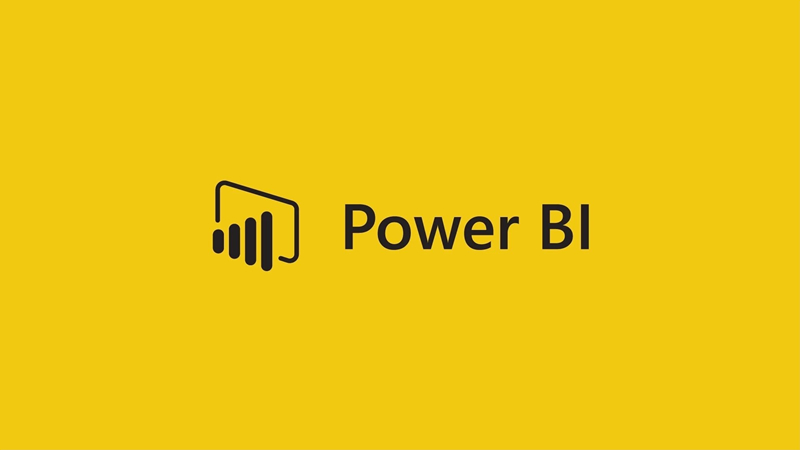
Understanding Self Service BI
So, what is Power BI?
You understand what power is, the problem is the BI.
Business Intelligence (BI) comprises of every process, system and tools involved in aiding everything from gathering data to analyzing data and collecting insights to be acted on by the business stakeholders..
BI helps businesses make smart decisions by providing systems for the business to employ the most experienced staff within it’s reach: the Data.
In time past, the power to get involved in these processes and the availability of tools and the data access resides with the IT department. Any user must go through them at every point they require data or reports or even both.
Self-service BI on the other hand, gives that power to the users. Users now have access to those sophisticated tools just like they have access to Excel. (Though I do know of some organizations where Excel has been restricted by IT).
With Power BI, a user can sit at his or her desk, connect to the organization database/data warehouse (with IT permission that is ), Analyze the data, create stunning visuals and dashboards to report and communicate findings through presentations or sharing with other stakeholders.

The Power BI Eco System
PBI is not exactly a single tool in a sense. It is a combination of 3:
- Power BI Desktop
- Power BI Service
- Power BI Mobile.
Power BI Desktop
This is the main authoring tool of PBI. It is a free desktop app where all the magic can be created.
It can connect to over 100 data sources, with updates for new sources being announced from time to time. It is used to create relationships among various tables, write formulas, create analysis and visualizations. After which reports and datasets can then be published to the online service.
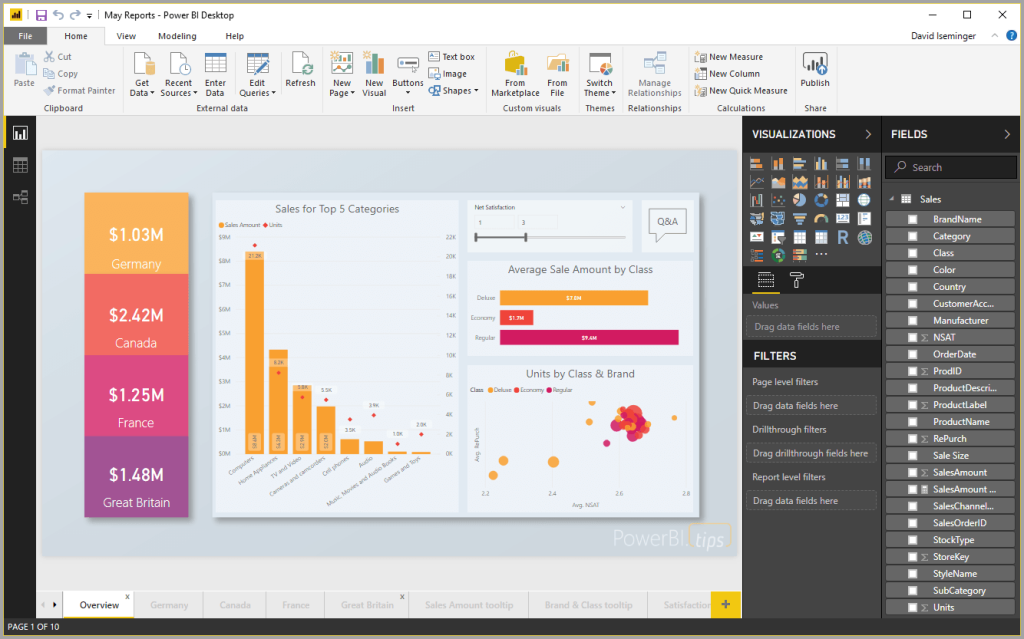
Power BI Service
This is an online platform. Here, the real power is in sharing. Reports created on desktop can be published to the Online Service and even further analytics can be created on the service.
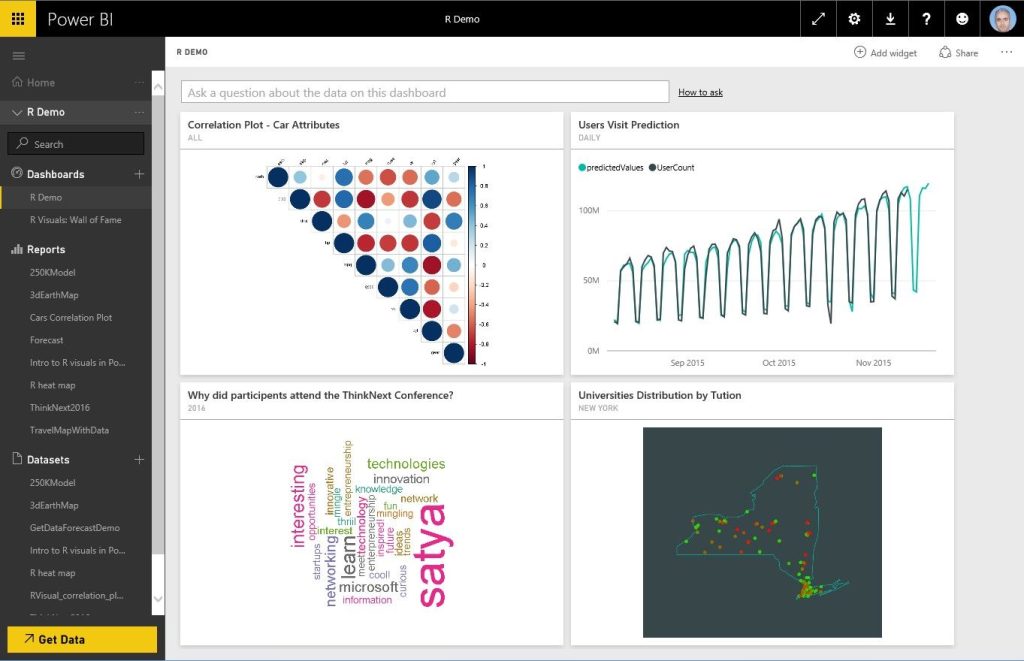
Power BI Mobile
Reports and Dashboards published to the Online Service can be viewed via the Power BI Mobile app. This app is available on app stores.
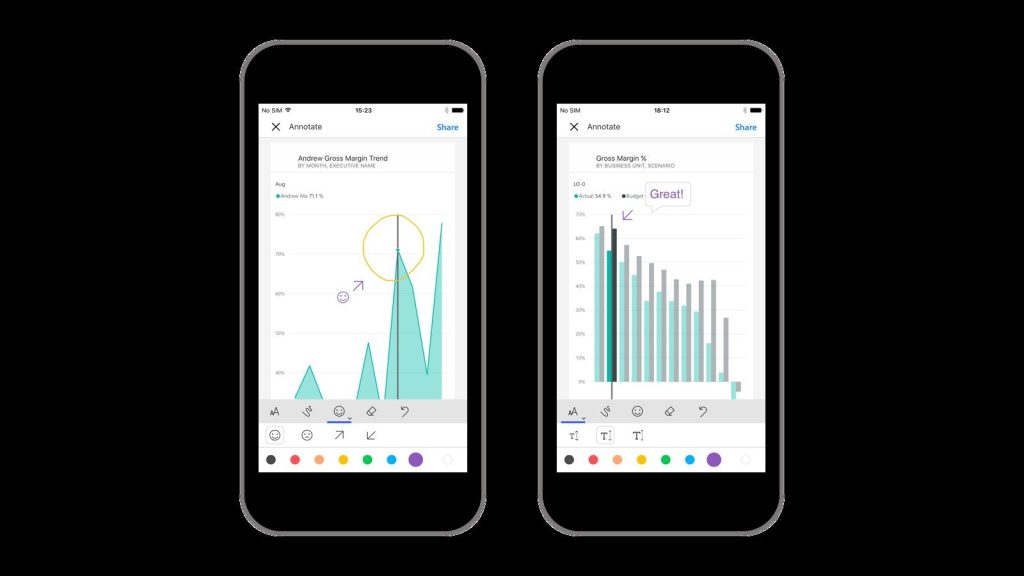
The 4 Skills Required to Master Power BI
With all other soft skills standing constant, there are 4 technical skills required for anyone to master PBI. This is because it sits on those 4 pillars. Doing any excellent Business Intelligence and Analytics with it requires these 4 skills:
- Data Preparation
- Data Modelling
- Formulas Computation
- Data Visualization
Data Preparation
For anyone who works with data, there is a scary amount of time spent putting data in the right state before carrying out any analysis. As a matter of fact, more time is being spent cleaning data than it is spent analyzing for insights. PBI has an excellent tool called Power Query just for this and you have to know how to use it well to your greatest advantage. Among my favorites is setting up a query that automatically consolidates multiple worksheets from multiple workbooks into a single file and perform a joint data manipulation on them all. Any new workbook added to the source location is then automatically captured in this query.
Data Modeling
When it’s time to do analysis, our Data Sources are not usually the same and Data Tables are plenty or more than one, but they possess relationships that will enable us use same to create a single version of reports. Understanding the Relationship (status) of our data and how they connect to each other is key. Having a good understanding of data table and relationships will not only make you create better reports in terms of performance, it also ensures that you won’t have to write complex formulas. Data Preparation and Data Modelling are largely core to mastering PBI.
Formulas Computation
You will need formulas to derive many of the answers you seek of your data. PBI uses a formula language called DAX ( Data Analysis Expressions) which in some ways is very similar to Excel Formulas, albeit, with strict rules. You need to be a master of the rules. If you are coming from a strong excel background, you have an advantage and a disadvantage. An advantage because you are used to writing formulas and you will meet a lot of your familiar excel functions.
On the other hand, you will need the ability to create another version of yourself, where anytime you find yourself working with power bi, as much as possible, you should forget about how you would have done in excel because in most cases, it’s a trap to fail.
Data Visualization
Communication is the key word here. You need to learn and master how to effectively tell the story your data is keeping. Knowing how to present your analysis is as important as knowing how to prepare data, build a data models and write formulas. This is somewhat an art within sciences. Selecting the appropriate chart types and designing with purpose while keeping your audience in mind. You should aim to create something that will spur your users to action. The story teller in you has to come out and reflect in your PBI solutions.

Get Started with Power BI
The technical knowledge of PBI starts with the authoring tool, the Power BI Desktop. Therefore, installation is your first step.
Before downloading PBI Desktop, you should check that your PC is on windows 7 or higher version with Internet Explorer 10 or greater
You should also check your Operating System on your computer to know whether you are using a 64bit or a 32bit operating system.
How to install Power BI Desktop
Windows 10
If your PC is on Windows 10, click on this link https://aka.ms/pbidesktopstore. This will direct you to Microsoft Store where you will download Power BI Desktop. Since Microsoft ships in updates nearly every month, updates are automatically installed when you download via the Microsoft Store.
Not on Windows 10
If you are not on Windows 10, or decide for any reason to download the installation file instead (You need to do this every time there is an update which may be more or less than 12 times in a year), then you should follow the steps below
- Go to Microsoft
- Click on the download button
- If your PC is 32bit, select PBIDesktop.msi file and click Next, if your PC is 64 bit, then select PBIDesktop_x64.msi file
- Run the installation file from your system
Launch Power BI Desktop
When you launch the PBI Desktop on your system, you may be asked to sign in. Note that this is not mandatory, you can work with it without signing in.
Just click on already have an account and close the pop-up window.
Conclusions and Next Step
- Now you have an overview of PBI and Self-Service Business Intelligence.
- You are also aware of what make up PBI (Desktop, Service and the Mobile).
- PBI also has certain compositions that need to be mastered to truly be a master (Data Preparation, Data Modelling, Data Visualization and Data Analysis Expressions).
- Power BI Desktop, the authoring tool is a free download for PC. Downloading directly from the Microsoft Store as a Windows 10 user saves you the stress of having to re-download and install the file every time there is an update.
- You also don’t need to signup before you start using Power BI Desktop
- The next thing you should be doing is to get started with PBI. Get familiar with the Power BI Desktop Interface, the controls and know how to navigate your way around.
Start learning Power BI Free and earn a certificate of completion.
Image Credit – Microsoft.com