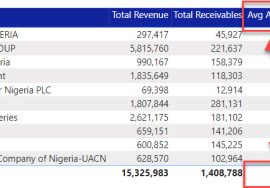Power BI is more then what most think it is.
Power BI is a collection of engines that all come together to provide business intelligence service, allowing users to Collect, Transform and Visualize data.
These three engines all work together in Power BI Desktop.
- Power Query
- Power Pivot
- Power BI Visuals
The above three engines are what makes up the Power BI which is a part of the Microsoft Power Platform.
LET’S DISCUSS POWER QUERY FIRST.
Power Query
I call this the engine room of Power BI, this is because of how powerful it is, almost 97% (I made that up – just so you know I mean most) of data cleaning are done within power query.
Picture this, you have a data in a source either on-premise or on the server, now this data needs to be imported into Power BI for analysis.
Power BI in itself cannot connect to the server of file on premise, therefore Power BI will delegate the responsibility to that to Power Query.
PQ connects to the data source and brings that the data into Power BI.
According to an Article on the Microsoft page, this powerful tool can perform over 350 different transformations, and more updates are release monthly. So you can expect more improvements and development from the Microsoft team.
Power Query allows you to connect to a wide range of data sources, data which can be in different sizes and shapes.
It is interactive and very easy to use. Data in PQ can easily be refreshed for up-to-date data.
A Data Model can be created with power query allowing you to perform sophisticated analysis on the data.
Each transformation in the PQ Editor is grouped together based on similarity of functions. See below for each tab and groupings
Home Tab
GROUPING UNDER THE HOME TAB
Close, New Query, Data Source, Parameters, Query, Manage Columns, Remove Rows, Sort, Transform, Combine and AI Insights
TRANSFORM TAB
Grouping Under the Transform Tab
Table, Any Column, Text Column, Number Column, Date & time Columns, Scripts
Add Column
Grouping Under Add Column
General, From Text, from Number, From Data & Time, AI Insights
VIEW TAB
Grouping Under View Tab
Layout, Date Preview, Columns, Parameters, Advanced and Dependencies.
Tools Tab
Grouping under the Tools Tab
Step Diagnostic, Session Diagnostic and Diagnostics Options
Help
Grouping under the Help Tab
Help and Community
Conclusion
I suggest you pick one tab and focus on the different group under each tab.
I hope you find this helpful, see you soon