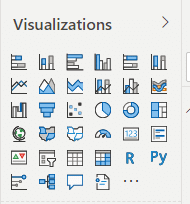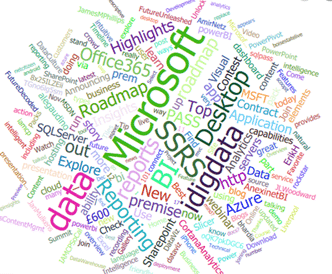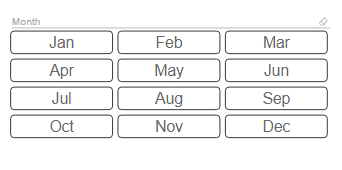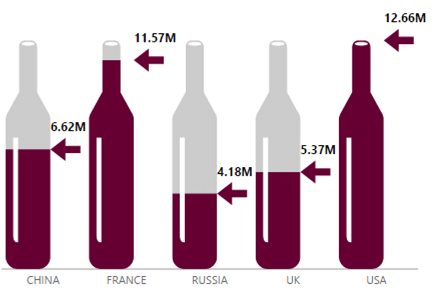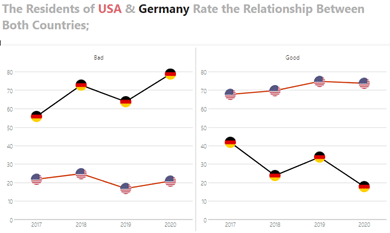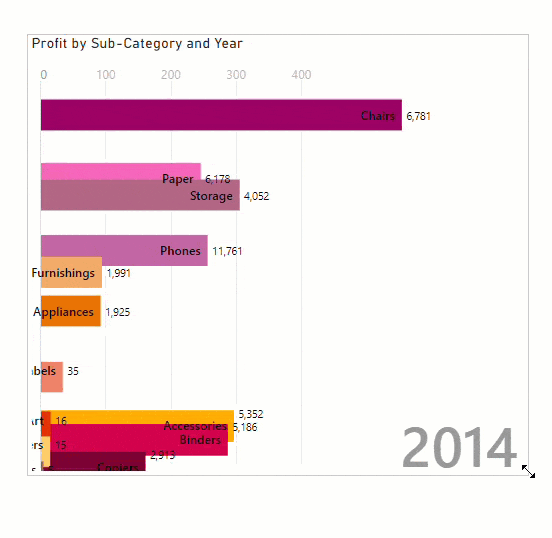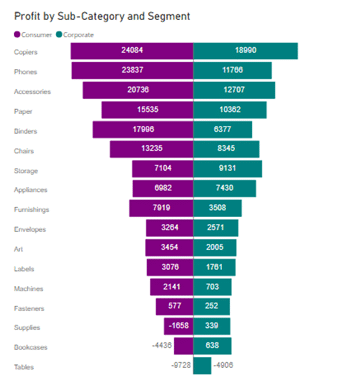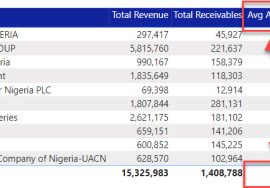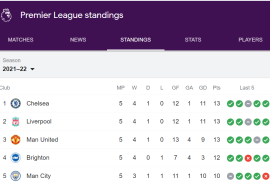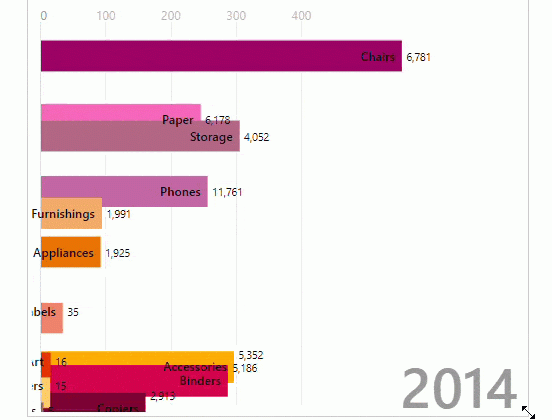
There are 2 groups of charts in Power BI;
- Standard charts
- Custom
The standard charts are the ones available in Power BI by default (bar chart, waterfall, treemap, etc.). There are currently 34 standard charts present in the visualizations pane.
While custom charts are charts that need to be imported before use. They are out-of-box visuals with additional features & aesthetics that add more insights & information to one’s dashboard or report.
There are more than 300 custom visuals in Microsoft app source & so choosing which to use & when can be mentally hectic.
In this article, I’ve narrowed down 5 important & cool ones you might want to try your hands on before getting lost in the sea of custom choices.
-
Word Cloud:
There aren’t many text-analysis charts out there so word cloud soars in this rarity.
Word Cloud is a visualization depiction of word frequency & value.
It is useful in finding the most repeated & visible texts in a large volume of texts.
This custom chart is useful when carrying out text analysis & there is a need to know which word(s) appears the most.
The word with the highest frequency appears as the largest in the word cloud while the word with the least appearance comes out as the smallest.
It is an interactive chart & you can even go further to uncover themes behind the text content.
-
Chiclet slicer:
This is one of the few custom viz I enjoy using because of its simplicity.
II’s my go to slicer whenever I need one. Chiclet slicer is made of buttons & so it has a different look from the standard default slicer.
These buttons can be arranged horizontally, vertically or as a matrix for a super compact form. That’s not all.
You can also include images in the Chiclet slicer instead of the buttons so therefore, users can filter by pictures.
These enhanced features are what make the Chiclet slicer my preferred choice of slicer during reporting. They should be yours too.
-
Infographic Designer:
This one is really interesting. If “telling stories with data” was a chart, it would be the Infographic Designer.
This chart lets you control the specific appearance of line, bar or column chart with defined control of shapes, color & layout so that you can represent information in a way that best tells the story of your data.
There’s a comprehensive set of graphics included by default but you can also import yours if you’re not satisfied with them.
The above pic Is a simple viz I created using Infographic Designer.
See how it allows me pass a straightforward info.to the end user even without the need for a legend. That’s the beauty of Infographic Designer.
However, the chart can be confusing to use if you dive straight in without learning how to use it first (this applies to all custom charts).
It’s good practice to first learn how to use these custom charts either by watching tutorials videos or reading articles before diving in & exploring the chart.
-
Animated Bar Chart Race:
Say hello to the first animated chart on the list. Animated bar chart race is a type of chart that allows the user to create animated charts with bars that race to the top based on ranks over a certain period of time.
It is an easy to use chart with only 4 requirements in the fields pane (category, value, period & color).
Animated bar chart race is useful for visual storytelling in a fascinating way because it allows you properly note which category was topping the rank at what time.
It also supports configurations for color, hiding & showing different graphical markings & labels & animation related controls.
-
Tornado Chart:
This is a special type of bar chart where the categories are listed vertically instead of the standard horizontal view.
The categories are ordered so that the largest bar appears at the top of the chart, 2nd largest appears 2nd from the top, and so on. Tornado chart is a common chart that’s used to depict the sensitivity of a result to changes in selected variables.
Conclusion
These are my top 5 Power BI custom visuals 😊
There’s a list of other insightful ones out there if you have a good eye to find them.
But before you go looking, why don’t you try one/some of the listed ones?
See which one fits your style 😉